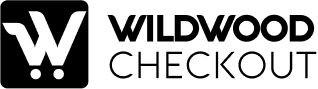The Full-Width Content with CTA Extension allows you to showcase an eye-catching message across the checkout page, paired with a call-to-action (CTA) to drive customer engagement. Here’s how to set it up:
By setting up the Full-Width Content with CTA Extension, you can deliver impactful messages, guide customer actions, and enhance the checkout experience with engaging and actionable content.
Cameron Chell has been an advisor on two ICOs. Cameron is also a serial entrepreneur with over 25 years experience in the energy, technology and finance sectors. Cameron is the founder and co-founder of several successful ventures including Business Instincts Group, Draganfly, Raptor Rig, ColdBore, and Urthecast (TSX: UR).
![]()